Configure your EVduty SMART
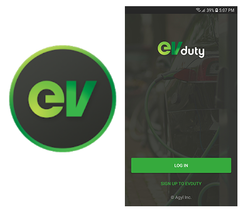
A tutorial to help you configure your EVduty Smart charging terminal – Instructions for the initial setup of your terminal are on page 11 of the user manual. However, even if the procedure is relatively simple, we find that once facing the terminal with a smart phone in hand, it can be reassuring to have visual cues for each step. Therefore we have prepared a tutorial for the configuration steps accompanied with screenshots for the most important moments. Take your time, and most importantly, give the system time to complete the data transmission. That said, configurating your terminal should only take a few minutes.
BEFORE YOU BEGIN
- Your EVduty terminal must first be installed and operational.
- In addition, it must be installed in a place where the ambient WiFi is strong enough to communicate with the terminal (there is a step in the procedure to check this).
- Your WiFi must obviously be operational and you will need to have the password on hand.
- You will also need to have already downloaded the Evduty mobile app (free) on the AppStore or on GooglePlay.
- At last, for this initial configuration of your terminal, you will need to remain near the terminal to pick up its signal. Once the initial configuration is completed, you can use the application’s features remotely (without being close to the terminal) as the terminal will then be connected to your WiFi.
NEED HELP?
The most common problem is an error in the WiFi password.
So, if your first setup attempt fails, first check your password and try again.
If you need help, contact your seller or, if he/she cannot help you, contact us.
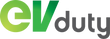
Leave a comment